File Export
DocumentPro allows you to export parsed data in various formats, including JSON, CSV, and Excel. This feature is useful for importing data into spreadsheets, databases, or other applications, or for transforming data before further processing.
Exporting Multiple Results
To export results for multiple documents:
- Navigate to the "Documents" tab in any parser.
- Locate the download button at the top of the document list.
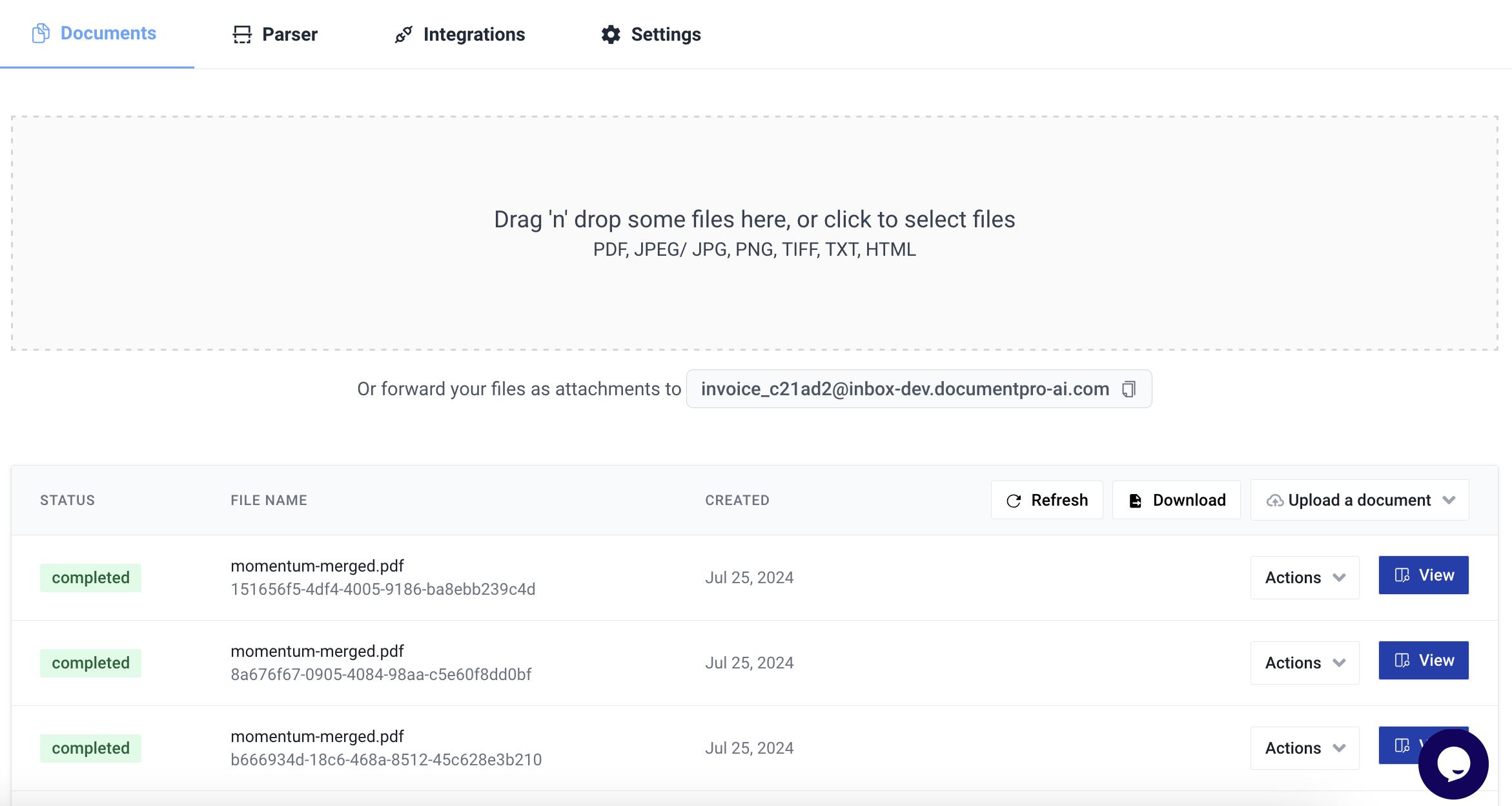
- Click the download button to open the export options.
- Choose your desired format: JSON, CSV, or Excel.
- Select the date range for the results you want to export:
- Today
- Last 7 days
- Last 30 days
- Last 90 days
- Click "Export".
A download link will be sent to your email once the export is ready.
Exporting a Single Result
To export results for a single document:
- Navigate to the "Documents" tab in any parser.
- Find the document you want to export.
- Click the "Actions" button next to the document.
- Select "Download Results" from the dropdown menu.
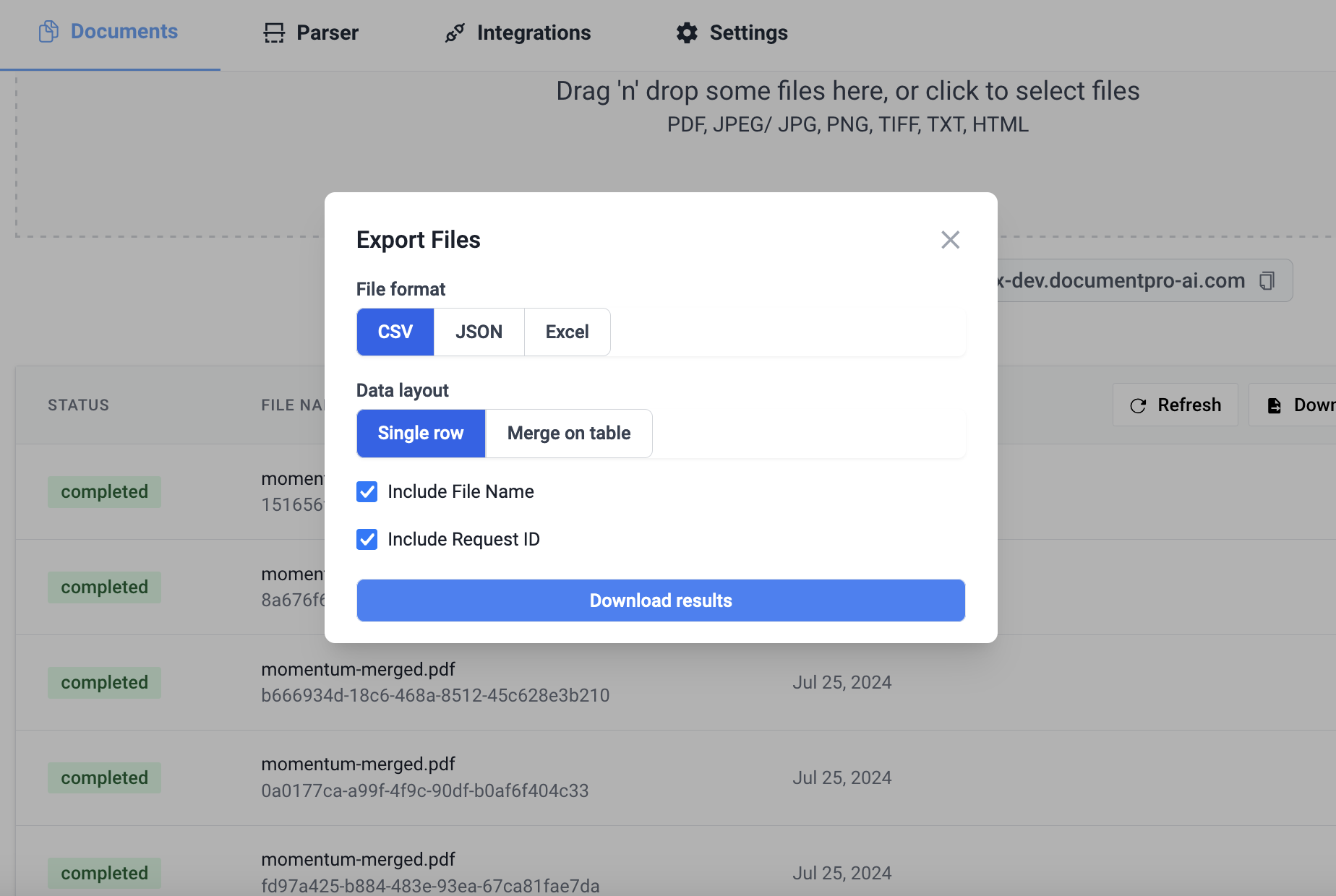
- Choose your desired format: JSON, CSV, or Excel.
- Click "Export".
The file will begin downloading immediately.
Important Notes
- Large exports (especially for multiple documents) may take some time to process. You'll receive an email when your export is ready.
- Exported data includes all fields that were successfully parsed from the documents.
- For Excel exports, you may have options for how the data is formatted in the spreadsheet. Check the export options for any additional settings.
By using these export features, you can easily integrate DocumentPro's parsed data into your existing workflows and systems.